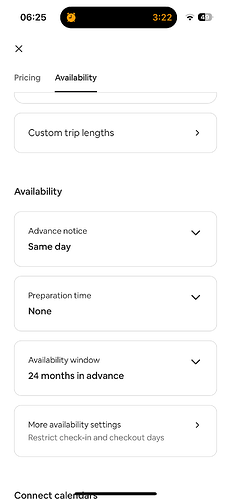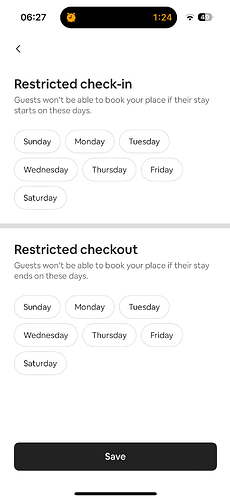Is there a way to block a single day (not same day every week) for no check in? I occasional have something happening that would prevent me from doing a turnover and instead of blocking the day, I would prefer to just block check in.
I’ve no idea but it’s a great question. It’s one of those things that I ‘feel’ that I know but don’t.
It would be helpful to all hosts to know, I think.
Can anyone help?
Yes, you can. Going through the calendar (the app) and adjust the settings on the day(s) you want to set as something along the lines of “host not available for check-in this day.” You can do the same for checking out should you want to prevent that.
I tried on both the app and the desktop and never got an option to modify the checkin option. I can get to the place where it gives me an edit option but nothing pops up.
Can you explain in more a more step-by-step process to help me find the solution? Thanks,
Calendar, settings, availability, more availability settings. It’s at the bottom of this pic.
It looks like it is for the day of the week and not a specific day. Might need to inquire w Airbnb directly on that. Sorry.
Thanks, I found it but that only restricts a specific day of the week.
I’m looking to restrict one specific DATE so that it’s not available for check in, not a specific day of the week. Occasionally am not available for turning over the airbnb on a specific date. I don’t want to block that specific date for a check in.
Does anyone know how to write a rule for this? I only have one listing and I did find that with 6 or more listings you can write very specific rules but I would not qualify.
Are you talking about using Professional Tools? I know it says that you have to have multiple listings to use that, but apparently that isn’t actually the case. I’ve read lots of posts from hosts saying they only have one listing, but can use that feature. Try it.
Yes, that’s what I meant. It went a little over my head when I was reviewing it but given that part of my job is a webmaster for a website, I should be able to figure it out. If I do, I’ll post the results on this feed.
So I was all set to try the rule sets when I saw in my airbnb saved links a work-around to the solution that surprised me that it works. I did searches for the dates before it and check out after and it shows up just fine. When I searched for check in on that specific date, it didn’t show my suite.
Thank you JJD for providing the info. Now I just have to remember this the next time I need to bock a specific date for check in. It’s going to really help me.
Here’s the link:
I found a solution (see last comment) in my own saved Airhostforum pages.
Hi Muddy, I found a solution and posted it below.
Thanks for the link! It is helpful but may I ask a couple of questions to check if I understood correctly?
-
If there is no booking made yet after a specific date when I wouldn’t allow a check-in, then this method won’t work?
-
If there is a booking after a specific non-check-in date and I set the required minimum stay for that day to 1 or 2 days more than the following check-in - is there a risk that it would not work if that reservation was to be cancelled - hence allowing a minimum stay to be booked? Therefore it would be ‘safer’ to set a 60-day minimum or something really long to avoid this risk?
I hope I could get my point across.
I love that workaround, so it might come in handy one day!
I’m sorry but I’m not the one who created this option just found the link.
I personally didn’t quite understand it at first and am surprised that it works only effecting a request to book on that specific date. I do think you need to have a number of days that exceeds your booking.
I think to answer your questions, you should go back to the link I provided and contact the person who posted it. (It’s an older link so it’s possible that the person is no longer on the forum.)
Or,
Just play around with your ideas and then open a private browser and search the parameters that you described. (That’s how I finally understood how it worked too.)